We can view the critical path in a project management schedule as what I would call the "bottleneck" of the project: it is the series of activities which determines the possibly earliest completion of the project. That means that activities on the critical path can not be delayed without jeopardizing the project end date; those activities have zero float. That means on the other side that activities not being on the critical path do have some float: these activities can be delayed to some extent without jeopardizing the project end date. This "some extent" would be the float of those activities indicating how many days those activities could move to the right without any major impact on the project end date.
Thus it becomes obvious that a project manager needs to really have the critical path on his radar screen. Activities on the critical path require highest attention since any delay here means a delay of the entire project. For that reason it is a good idea to somehow visualize the critical path in our MS Project plan !
For that reason it is a good idea to somehow visualize the critical path in our MS Project plan !
MS Project allows to do this: you can show bars of activities on the critical path in a different color and you can highlight the task names and task information in another color ( red is the chosen default ). Here is the recipe how to do this and I also have prepared a little screen cast to demo this:
- Use the gannt chart wizard (Menu: Format -> Gantt Chart Wizard) in MS Project to specify that bars of critical tasks will be shown in red color. Simply select the "critical path" radio button and proceed through the remaining dialogs by just confirming the defaults, then hit "Format It!" and "Exit Wizard".
- Next use the "Text Styles" dialog box to specify that text for critical tasks should be displayed in red color: select "Critical tasks" from the drop down "Item To Change", then select "Red" from the color drop down, click OK to finish.
After this has been done you end up with a gantt chart like this:
In our little example here we now easily can figure out where the critical path is: specifying and design activities are on the critical path as well as integration testing, as probably expected. All SAP related activities are on the critical path as well, while we do have some float ( or slack ) for the GUI and database related activities.
How much slack we have can be seen in the "Start Slack" column: there is not too much "space to breath" for the GUI related tasks, but lots of float for the database related tasks.

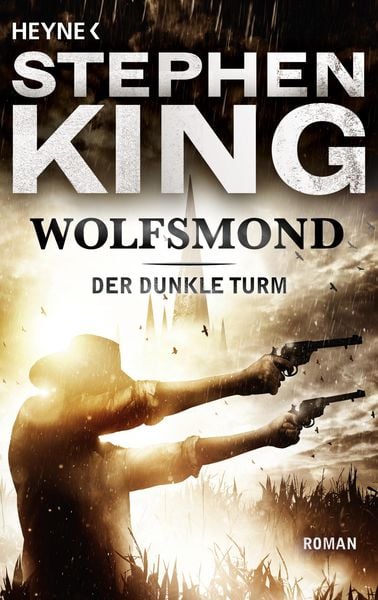





June 25, 2009 at 12:19 am
Great demo, helped me big time…
thanks
August 13, 2009 at 4:27 pm
hi..
I saw ur site its really good and appreciated..
I got more information from your site..
Thanks a lot.. Keep on Updating..
http://business-computer-sap.blogspot.com/
February 4, 2010 at 11:48 am
Hello great site, lots of info howe – ever currently managing a schedule for a boig off shor eproject but I can’t format the task names in RED ? I tried the procedure numerou time it just won’t change colour ? Strange
February 4, 2010 at 2:40 pm
Hi Johan ! The formatting through Format -> Text Styles won’t work if you have applied individual formatting for some or all cells in your project plan through right clicking and selecting “Font…” from the context menu. To fix that: mark all cells and click Edit -> Clear -> Formats.
July 26, 2011 at 11:49 am
Thanks
September 5, 2013 at 1:20 am
Hey this is somewhat of off topic but I was wanting to know if blogs use WYSIWYG editors or if you have to
manually code with HTML. I’m starting a blog
soon but have no coding skills so I wanted to get guidance from someone with
experience. Any help would be enormously appreciated!
September 6, 2013 at 6:24 am
Most blogging platforms like WordPress provide a WYSIWYG editor, so you don’t need to know HTML to post something. Also there are some external blog editors out there making posting easy. For Windows users I would recommend Windows Live Writer: http://en.wikipedia.org/wiki/Windows_Live_Writer
May 21, 2014 at 8:24 am
hey there and thank you for your info – I have definitely picked up anything new from right here.
I did however expertise some technical points using this website, since I experienced to reload the web site lots
of times previous to I could get it to load properly. I had been wondering if your web host is OK?
Not that I’m complaining, but sluggish loading instances times
will sometimes affect your placement in google and can damage your high-quality score if ads and marketing with Adwords.
Well I’m adding this RSS to my email and can look out for a lot
more of your respective exciting content.
Make sure you update this again soon.
October 1, 2014 at 12:15 pm
Thanks but a quick question, I just have made a simple two activity project
A Start date 2-Oct, End date 10-Oct
B Start date 2-Oct End date 15-Oct
Both the activities are independent and hence no predecessor
Technically, B should be on critical path but I don’t see it in red color, Moreover when I try to print critical tasks list, it comes to be empty. Also, the start slack for both the activities is 0 while it should be 5 days for activity A.
Where I am fundamentally wrong?
Please help.
Then I will apply this to my bigger and more complex project.
October 5, 2014 at 10:52 am
Manish, I think you are right: the longer task in this case should be on the critical path and in fact it is in my plan I created based on your description, see here: http://tinyurl.com/pz77bou
What task types do you use ( check under Task Information -> Advanced -> Constraint Type ) ?